3 Quick Tips to Improve Power BI Dashboard Performance
Power BI is one of the most sought-after BI tools in the Analytics world. The Power BI users enjoy its ETL capabilities, immersive visuals, and plenty of user-friendly features. However, most users often face challenges in optimizing the performance of Power BI Dashboards.
Here are the tips to improve the performance of your Power BI Dashboard.
1. Trim down the number of visuals and filters
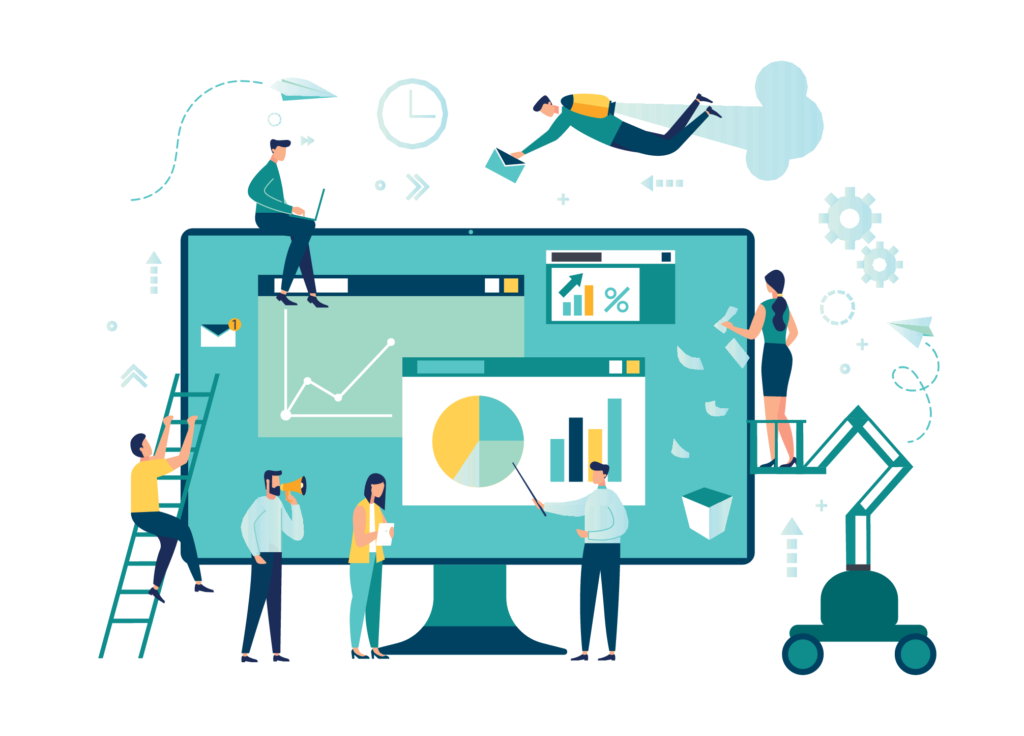
When a Power BI dashboard (or report) is overloaded with visuals and/or filters, the performance takes a hit.
The performance issue arises as Power BI fetches the data by applying the filters (if any) at the report level, page level and visual level for each of the visuals, before showing them up in the dashboard.
Hence, it’s always advisable to trim down the number of visuals and filters, and show only the essential metrics in the dashboard. The user can be provided with drill-through options for scrutinizing the details (if required) in separately created reports.
The reduction of the number of visuals also enables users to pay close attention to the key metrics, and avoid the focus on non-critical data.
2. Choose the right connectivity method
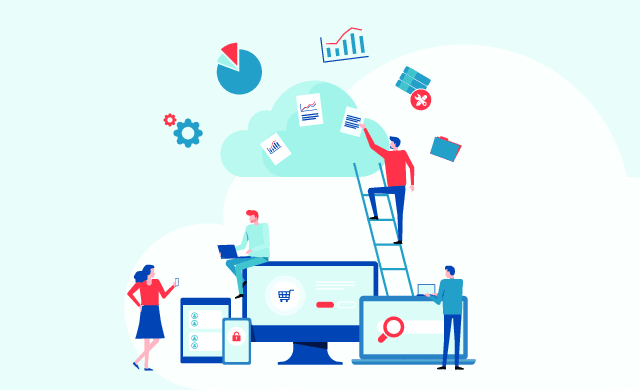
A basic way to improve Power BI Dashboard performance is choosing the right option between Direct Query and Import connectivity modes.
The Import mode is performance-friendly, as the analyzed data is stored in Power BI’s in-memory cache. In the import queries, Power BI acts as the data source and avoids the step of looking up the actual data source every time a report is loaded, or a filter is set.
The Import method is the best option when the real-time updates made to the analyzed dataset have a negligible impact or when there is no possibility for the data analyzed to get updated in real-time (like last year’s sales).
When using the Power BI service, the users can also leverage the Schedule Refresh feature, and automate the refresh of the imported data as needed.
The Direct Query connections must be used when the user requires to see the latest data on their dashboard. The Direct Query connections are most suitable when the data in the analyzed dataset gets updated frequently, and the updates have a significant impact on the decisions made.
3. Implement Row Level Security (RLS)
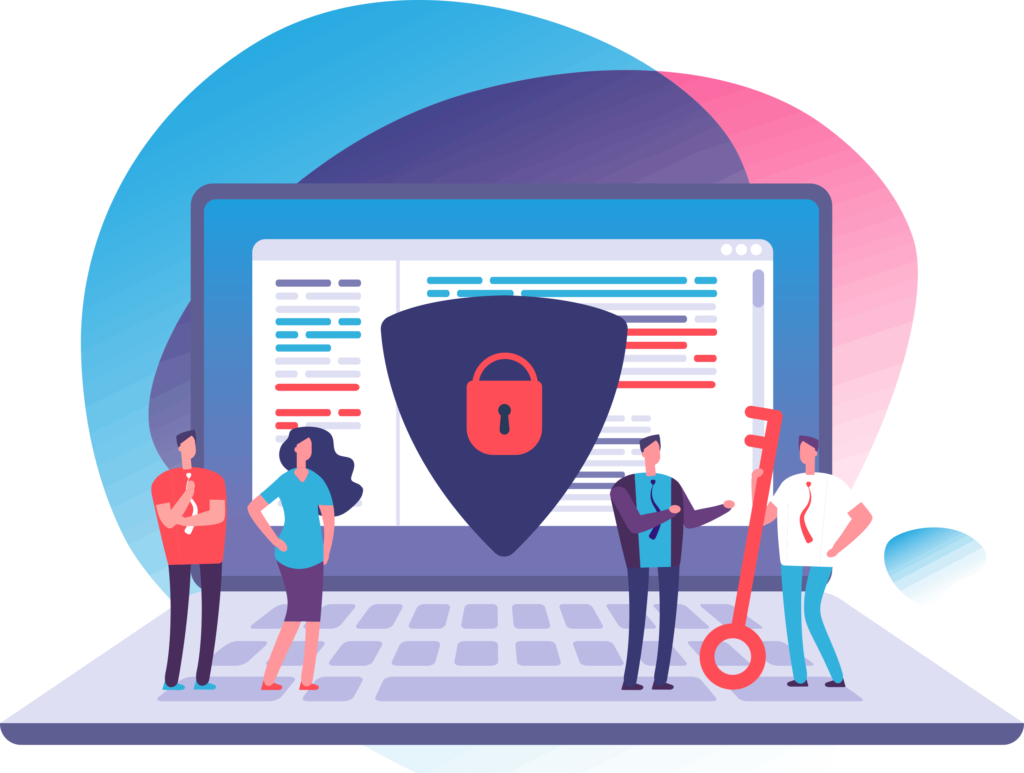
The performance of Power BI Dashboards is affected by the size of the analyzed dataset as well.
The more the size of the data underlying a visual, the longer it takes to load. One quick method to trim down the size of the dataset is to implement the Row Level Security (RLS) feature of Power BI.
The Row Level Security feature enables the Power BI Admin to restrict the data access for each user at the row-level based on their needs. With the implementation of RLS, each user’s dashboard will fetch data only from the rows to which they have access, instead of fetching it from the entire dataset.
The RLS feature, apart from enhancing the data security, also helps improve the performance of your Power BI dashboard by saving the time to fetch data!
Improve the performance of your Power BI Dashboard by implementing these tips. You’re also welcome to share the tips with other Power BI geeks by hitting the share buttons below!
Are you facing hurdles in visualizing OBIEE/Oracle Analytics Cloud (OAC) data with Power BI? Try BI Connector now for seamless connectivity from Power BI to OBIEE.