An easy way to connect Qlik Sense to OBIEE Subject Areas using BI Connector
Qlik Sense is a great high-performance tool that is able to visualize data since it uses “in-memory” data indexing technology. In this blog, we will explore ways on how we can visualize data by connecting Qlik Sense to OBIEE Subject Areas using BI Connector.
Creating Subject Area DSN
Create a DSN with BI Connector in the ODBC Data Source Administrator(64-bit) and choose the “Subject Areas” option as the Data Source Type.
Watch this video on how to create DSNs using BI Connector:
Connecting Qlik Sense to OBIEE Subject Areas
Start by connecting to the Qlik server in your browser. You can either create a new app or open an existing app. Proceed to select the “Script Editor” option to load the subject area data from OBIEE using BI Connector.

Click on “Create New Connection” to add the BI Connector DSN and select the “ODBC” option from the DSN.
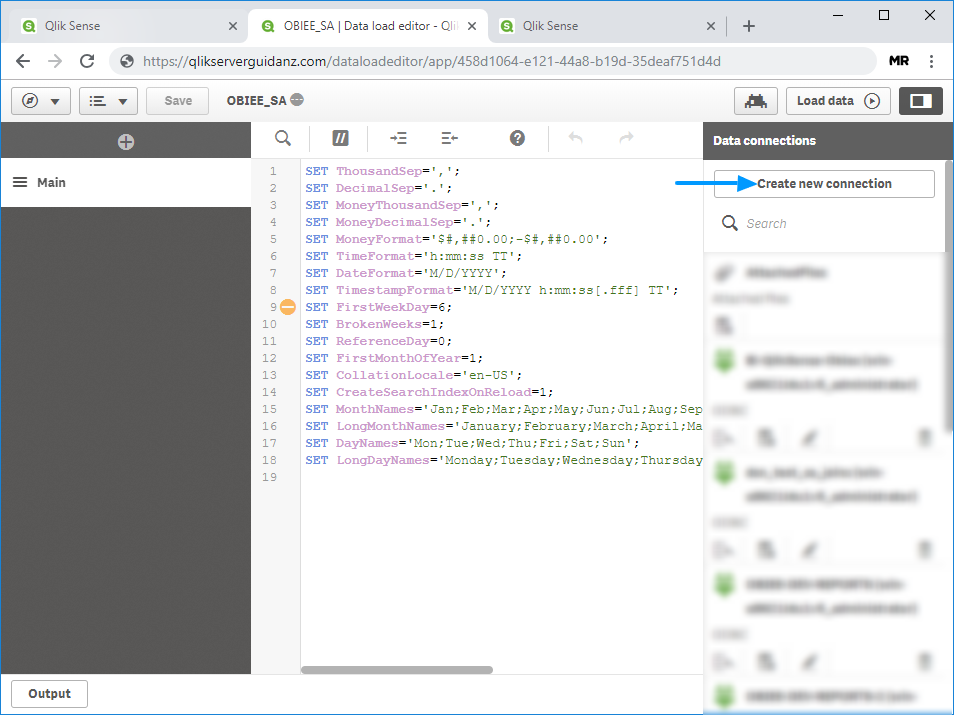
You will then be presented with the list of DSN you have created. Click the “BI Connector DSN”, enter your credentials before clicking “Create”. You will now see the BI Connector DSN listed in the data connections panel.
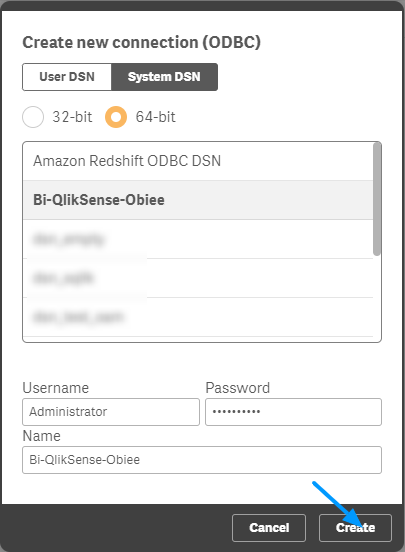
Click on the “Select Data” icon under the BI Connector DSN to select the table and insert the script. You will also have the option of directly inserting the script.
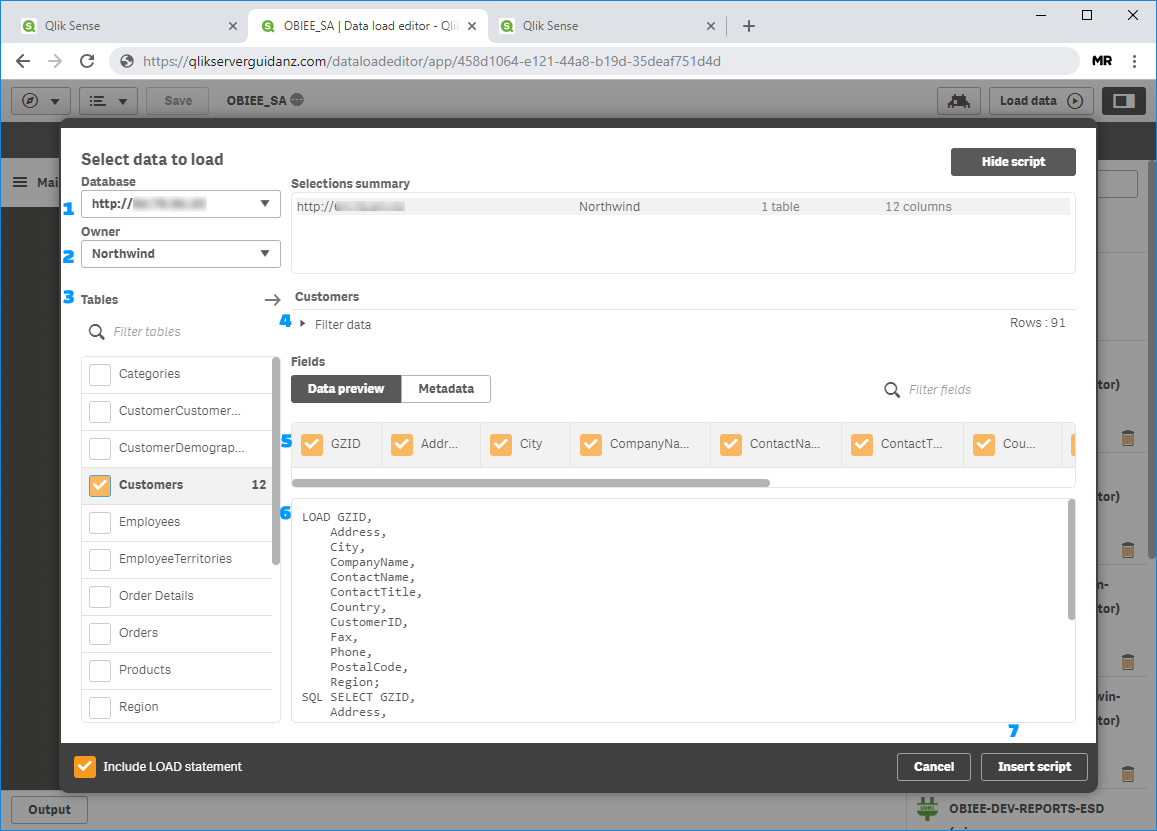
- The “Database” field with your OBIEE Server Name automatically filled by BI Connector.
- The “Owner” field will show a list of subject areas from OBIEE. Select a subject area.
- The Tables in Subject Area will be listed under the “Tables” column.
- Apply filters to the tables if needed.
- Select the required column.
- The script will then be automatically generated.
- Click on “Insert Script”.
For joining tables in the same subject area, use GZID as the join column. GZID is a BI Connector created virtual column that can be used to create dummy joins in Qlik Sense. Since the actual join conditions are defined in OBIEE, using GZID as the join field enables BI Connector to push the query into OBIEE and execute the joins in OBIEE. You can also perform join by inserting a script similar to this.
Click on the “Load Data” icon to load the result of the query into your Qlik Servers in-memory space. Now go to “App Overview” and start creating visualizations of your choice.
Try Qlik to OBIEE Subject Area BI Connector for Free!
BI Connector offers you the easiest and most effective way to integrate Qlik Sense to OBIEE Subject Areas. Download BI Connector here for our 30 days free trial and tell us about your experience by emailing us at [email protected]. We look forward to hearing from you!